Copy is a fabulous online backup service. I was recently introduced to it and I like the fact that it gives you 15 GB free on signup (20 GB with referrals) and referral gives both people 5 GB. It is built by a seasoned network company and even have installer for Raspberry Pi (it’s so amazing!!). I’m just waiting for them to come up with a full-fledged Windows RT version so that I could sync my tablet to copy account.
I’ve been a big fan of Dropbox and I’ll still keep using it–I have a 50 GB dropbox account with I got with my Galaxy phone. However I like to experiment. My last experiment was cubby.com and it was a nightmare. Some of the friends I recommend it to have stopped talking to me now (and I blame it on cubby).
Anyways, this post is not a review of the service. However if you are really interested then signup using my referral link. Both of us will get extra 5 GB. I’m writing this post for a workaround I found to make ‘my documents’ folder a copy account. Here are the step-
1) Rename the copy folder.
2) It will quickly show an error ‘Cannot locate Copy folder’. Click on locate copy folder, and select my documents as destination.
3) That’s it. Your my documents folder is not copy folder.
Enjoy the syncing ;-).
PS – I’ll add images as soon (can take upto few years).


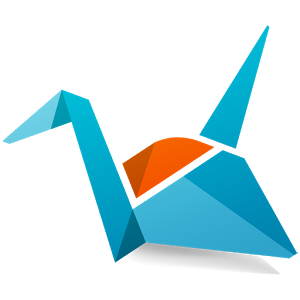
Can you also explain how to undo this? I managed to make My Documents folder my copy folder by accident, and now I can’t figure out how to undo this – Copy remove/reinstall didn’t help.
Hi, Abhinav, thanks for this post. However, I don’t quite understand it because you wrote it a bit sloppy. For example, it would help to put quotation marks around the commands, etc. Also, in #3, did you mean to say that “Your ‘My Documents’ folder is NOW the Copy folder”?? Thanks.
@Christophe, The best way to do that will be to make another folder a copy folder. You can then easily rename your “My Documents” folder back to “My Documents”.
Apologies for the delay. I hope you have resolved the issue by now.
@Bigster, Thanks. I was planning to update the post with more pics but unfortunately didn’t get time to do so.
Anyways, this method stopped working after an update in May. Now I use Link Shell Extension (http://schinagl.priv.at/nt/hardlinkshellext/linkshellextension.html) to create symbolic links to the folders in “Copy folder” to “My Documents folder”. I have done that for all my computers.
You can use several different approaches for folder organization. I have made four folders (Work, Personnel, Projects, and Books) in “Copy folder” and have symlinked them in “My documents” on WinXP computer and to “Documents” in Win7. Hope this helps.